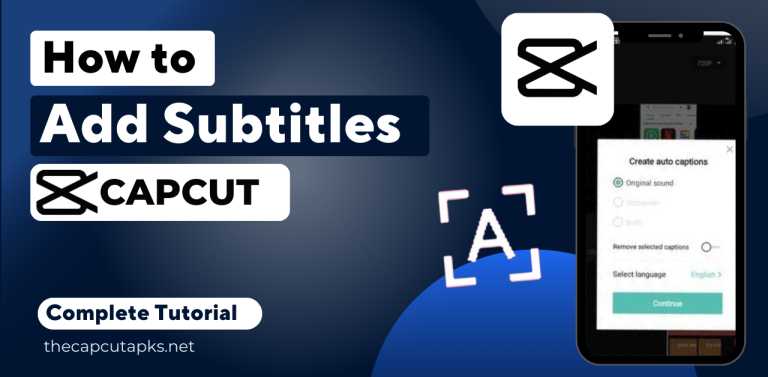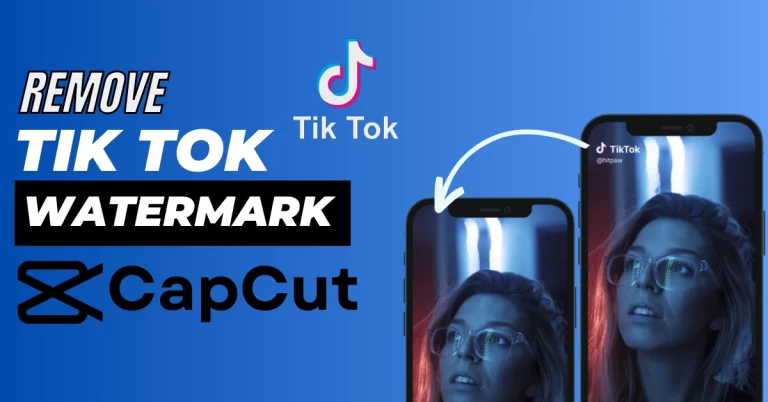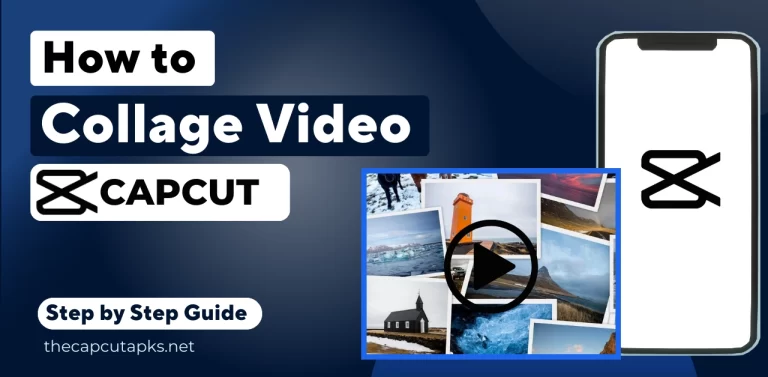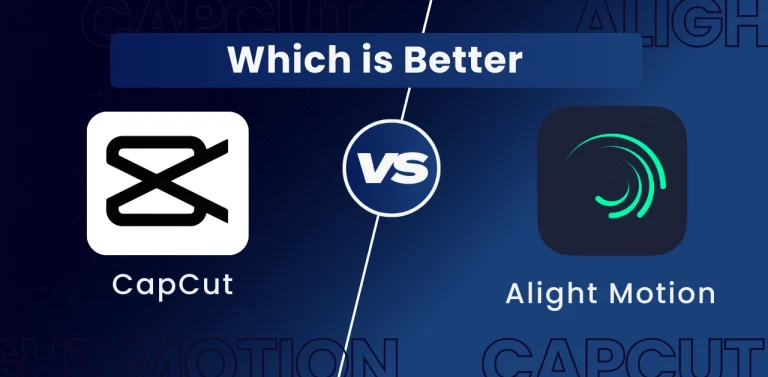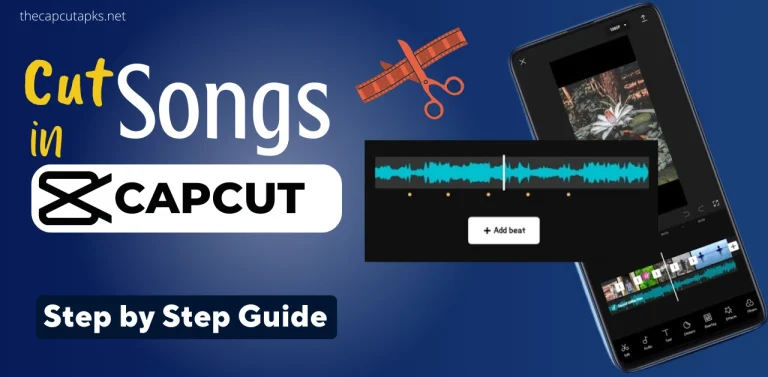How to Remove CapCut ID and Delete Account?
If you no longer use or have lost interest in CapCut you might need to delete the account. In that case, you want to delete your account to clean up your digital presence if you have found a different video editing platform that better suits your needs and preferences. How to Remove CapCut ID or Account? Whether you’re looking to bid farewell to CapCut or streamline your subscriptions, the process is quite easy.
However, deleting your CapCut account and managing subscriptions is essential for maintaining control over your online presence and financial commitments. For extra security, consider using virtual debit cards offered by services like Justuseapp. In this post, I will provide a step-by-step guide to deleting your Capcut ID or account. These steps enable you to take charge of your digital footprint while protecting your financial information.
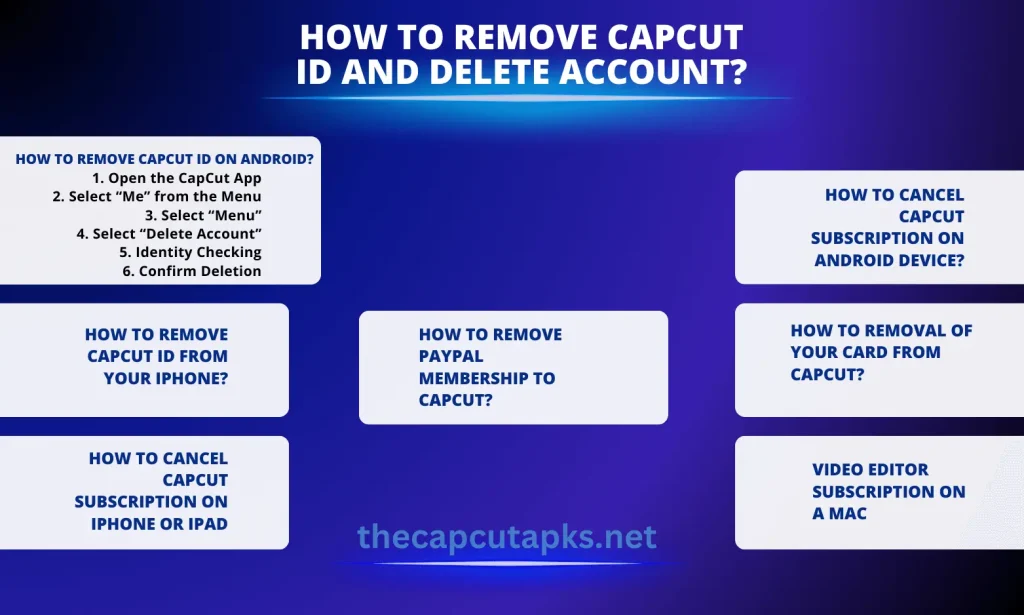
How to Remove CapCut ID On Android?
If you’ve decided to part ways with your CapCut account and remove your personal information from the platform, you can follow these steps:
1. Open the CapCut App
Locate the CapCut app on your mobile device and open it.
2. Select “Me” from the Menu
Navigate to the “Me” option once you’ve opened the app. This option is typically located in the bottom-right portion of your screen.
3. Select “Menu”
Look for the menu symbol in the top-right corner of the screen, which is often depicted by three dots or lines. To get more options, tap on it.
4. Select “Delete Account”
From the menu options, choose “Delete Account.” This action will initiate the account deletion process.
5. Identity Checking
To make sure the request to delete your account is secure and legitimate, CapCut can require you to prove your identity. For this stage, adhere to the directions displayed on the screen.
6. Confirm Deletion
Your final confirmation will be given to you after your identity has been confirmed. This confirmation usually has an option that says, “I still want to delete my account.” To continue with the account termination, tap this button.
To ensure that your CapCut account is successfully deleted, you must adhere to the instructions given within the program. Deleting your CapCut account will permanently remove your personal information and any content associated with the account, so make sure to back up any important data before proceeding.
How To Remove CapCut ID From Your iPhone?
- Find the CapCut – Video Editor app icon on your home screen.
- Holding down the CapCut – Video Editor app icon with two fingers causes it to shake.
- The top left corner of the app icon will have an “X” mark.
- To remove the CapCut – Video Editor software, tap “X.”
- If prompted, confirm the deletion.
Your iPhone will no longer have the app installed.
How to Cancel CapCut Subscription on iPhone or iPad
- Open the “Settings” app on your iPhone or iPad.
- Scroll down to the top of the screen and press on your name.
- Click or tap “Subscriptions.”
- Locate and choose the CapCut subscription that you wish to terminate.
- Select “Cancel Subscription” and confirm the cancellation by following the on-screen prompts.
How to Cancel CapCut Subscription on Android Device?
- On your Android device, launch the Google Play Store application.
- Click the Menu button in the top-left corner, typically a trio of horizontal lines.
- Select “Subscriptions” from the menu.
- Find and tap on the “CapCut – Video Editor” subscription you wish to cancel.
- Tap “Cancel Subscription” and follow the on-screen prompts to confirm the cancellation.
How To Removal of Your Card From CapCut?
Removing your card details from CapCut may take a lot of work, as some apps and websites do not provide a direct option. To help protect your card information, you can follow these steps:
Before Signing up or Subscribing:
- Create an account on Justuseapp.
- Generate up to 4 Virtual Debit Cards on Justuseapp. These virtual cards act as a layer of protection for your bank account and prevent continuous billing by apps like CapCut.
- Fund your Justuseapp Cards using your real card.
- Sign up on CapCut – Video Editor or any other website using one of your Justuseapp virtual cards.
- If you wish to cancel the CapCut subscription directly from your Justuseapp dashboard.
This approach creates a buffer between your real card and online subscriptions. It helps you to manage and cancel subscriptions more effectively while protecting your financial information.
The use of virtual cards and the availability of subscription cancellation options may vary depending on your location and the {capcut terms of service} you use. Be sure to review these terms before subscribing or using virtual cards.
Video Editor subscription on a Mac
To cancel your CapCut – Video Editor subscription on a Mac computer, you can follow these steps:
- Open the Mac App Store.
- Click on your profile name in the bottom sidebar to access your account.
- If prompted, sign in with your Apple ID.
- Scroll down on the next page until you find the “Subscriptions” tab, then click “Manage” next to it.
- Locate the CapCut – Video Editor subscription in the list of active subscriptions and click “Edit” next to it.
- The “Cancel Subscription” option should be included in the subscription details. Toggle this option on.
- When prompted, confirm the cancellation.
Moving forward, you will no longer be billed for your CapCut Video Editor membership. Please be aware that the precise steps may differ significantly depending on your macOS version; if so, follow the on-screen directions.
How to Remove PayPal Membership to CapCut?
Please follow these instructions to end your PayPal membership to CapCut Video Editor:
- Visit www.paypal.com and log into your PayPal account.
- Click on “Settings,” which may appear as a gear icon or your profile picture, typically in the upper right-hand corner of the PayPal homepage.
- Under the “Payment” section, click on “Payments.”
- On the next page, look for the “Manage Automatic Payments” option and click on it. This will take you to the Automatic Payments dashboard.
- You’ll see a list of merchants and services you subscribe to through PayPal. Look for “CapCut – Video Editor” in this list.
- Click “CapCut – Video Editor” to access the subscription details.
- You should find an option to cancel the subscription within the subscription details. Click on this option to initiate the cancellation process.
Once canceled, you should not be charged for the subscription in the future.
FAQs
Final Verdict
Removing a CapCut ID or account and canceling subscriptions can be achieved through steps similar to various devices and platforms. But how to remove CapCut ID? You can delete your CapCut account by following all the steps given above. Similarly, subscriptions can be canceled on iOS and Android devices by accessing their respective settings and subscription sections.
To safeguard card details, creating virtual debit cards on platforms like Justuseapp is recommended as an additional layer of security. Additionally, you can cancel CapCut subscriptions on Mac computers through the App Store and via PayPal. It is important to note that specific steps may vary depending on device versions, so users should always refer to the provided instructions within the app or platform for precise guidance.