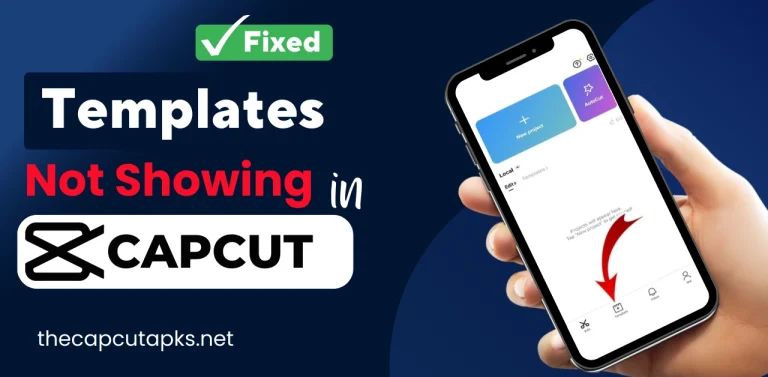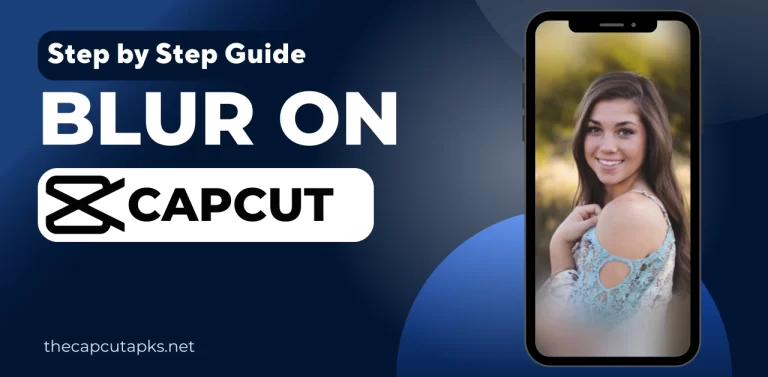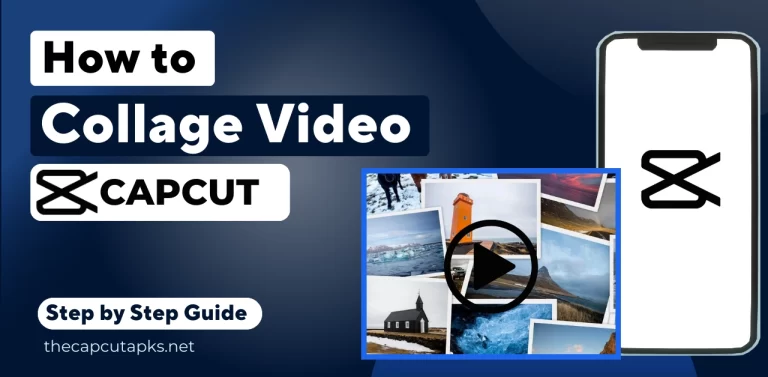How to Remove the TikTok Watermark in CapCut? Useful Update 2023
Remove the TikTok watermark from your videos using CapCut in the blink of an eye. While it’s essential to respect content creators’ efforts and give credit where it’s due, there might be cases where you need a clean version of your content.
CapCut is a powerful video editing tool offering free usage for iOS and Android platforms. Its user-friendly interface and advanced features suit beginners and experienced users. CapCut includes functionalities such as background removal and eliminating watermarks from TikTok videos.
How to Remove the TikTok Watermark In CapCut?
Utilizing the CapCut editing program, you can successfully remove the TikTok watermark from a video by following the instructions. However, it’s important to note that removing watermarks without proper authorization could infringe upon intellectual property rights and violate platform policies.
Two types of watermarks will be discussed.
- Ending Watermark
- Template Watermark
1. Removal Of Ending Watermark In CapCut
Here’s a step-by-step guide on removing the TikTok Ending watermark in CapCut:
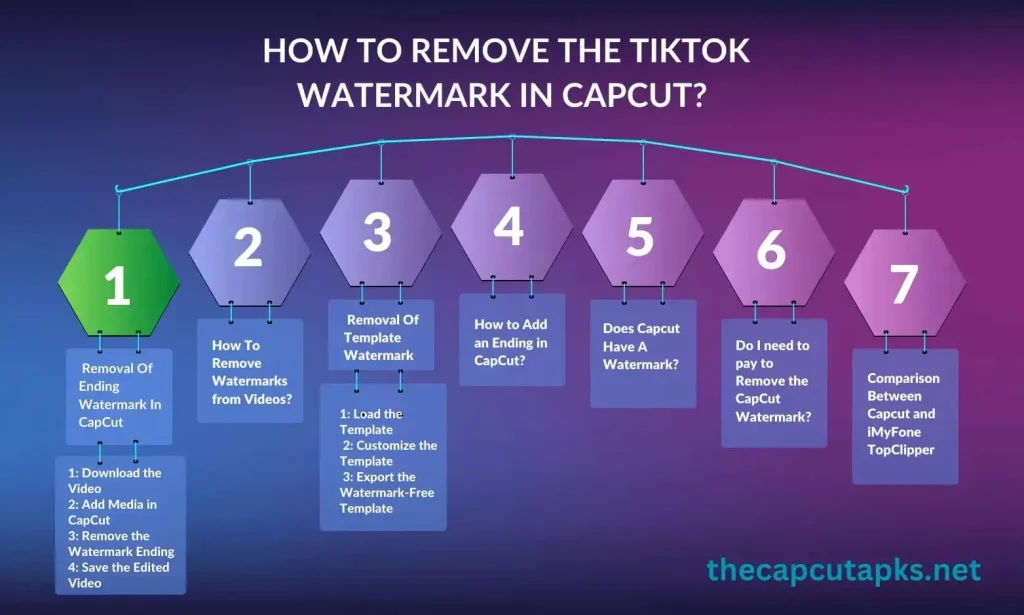
Step 1: Download the Video
Start by downloading the video containing the TikTok watermark. You can achieve this directly from the TikTok app itself. Then click the sharing symbol and select “Save Video” to download the selected video. The video will be saved to your device after this action.
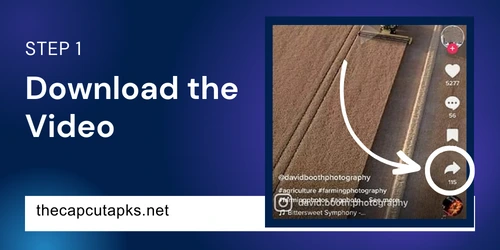
Step 2: Add Media in CapCut
Open the app after installation to start a new project. You have the choice to add or import media inside the project. Utilize this option to incorporate the video you downloaded earlier, which you wish to remove the watermark.
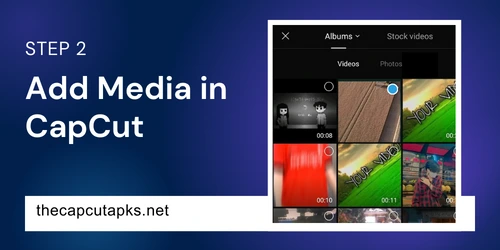
Step 3: Remove the Watermark Ending
After importing the video, locate and click on the “Crop” feature within CapCut. This action prompts borders to appear around the video frame. Adjust these borders in a way that effectively crops out the TikTok watermark. This process should eliminate the watermark from the video.
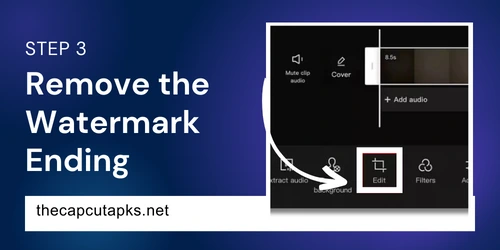
Step 4: Save the Edited Video
Preview the video to confirm its quality after cropping and ensure the watermark has been removed. Once you’re satisfied, proceed to save the edited video. This will generate a final version of the video without the TikTok watermark.
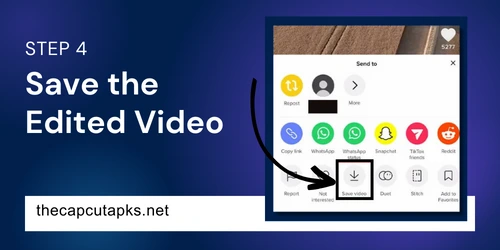
2. Removal Of Template Watermark
CapCut watermarks can be inconvenient. Still, you can remove them by following these steps:
Step 1: Load the Template
To eliminate the Ticktok watermark from templates, launch the CapCut app. Instead of starting a new project, tap the “Template” option in the lower menu bar. It will grant you access to the pre-existing CapCut templates. Choose a template that suits your needs, as your selection will impact the final video output.
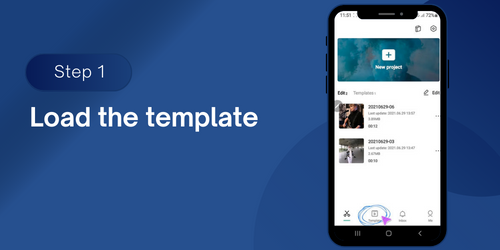
Step 2: Customize the Template
After selecting a template, press the “Use This Template” button to begin making modifications. It is your chance to add various media elements like images, videos, audio, graphics, and video effects provided by CapCut.
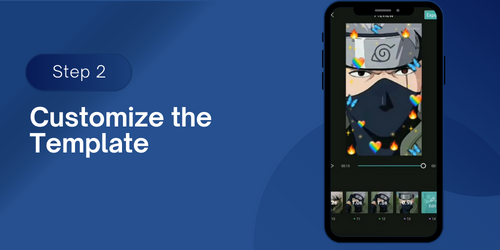
Step 3: Export the Watermark-Free Template
Make your desired changes to the template until you’re satisfied with the outcome. Once done, select the export button in the upper-right corner. You will be presented with export options. Opt for “Export without Watermark” to generate the template without the intrusive watermark.
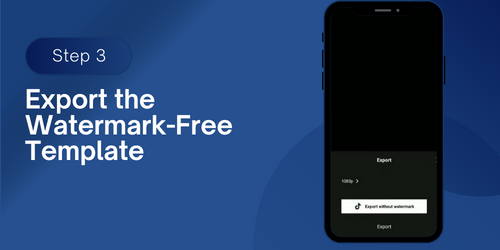
How To Remove Watermarks from Videos?
If you’re dealing with a watermark in the video, you can use the cropping feature to cut out the watermark section. Additionally, you can replace the watermark area with suitable content from your media library when editing videos.
How to Add an Ending in CapCut?
To add an ending to your video in CapCut, navigate to the ending section using the timeline bar. Import the desired video clip by using the designated button. Consider applying a smooth transition to maintain a seamless and professional look.
Does Capcut Have A Watermark?
Yes, CapCut is a popular video editing application that includes a watermark in the final output of videos and when utilizing templates for video editing. However, there’s a solution; you can obtain a watermark-free version of CapCut by downloading it from our website at no cost.
Do I need to pay to Remove the CapCut Watermark?
No, you don’t need to pay money to remove the CapCut watermark. You can successfully remove it without any financial commitment. It can be accomplished by cropping out the watermark area or utilizing video editing templates.
Comparison Between Capcut and iMyFone TopClipper
| CapCut | iMyFone TopClipper |
| Availability of Features | |
| A comprehensive range of advanced video editing features.Special features beyond watermark removal, enhancing editing capabilities.Offers tools for video trimming, cutting, merging, adding transitions, effects, music, text, and more.Supports various creative options, including filters, stickers, and animations.A wide array of customization options for creatively enhancing videos. | A limited set of video editing features compared to CapCut.Specializes in watermark removal from videos efficiently.Provides the ability to remove watermarks from multiple videos in batches.Focuses primarily on watermark-related functionalities. |
| Pricing | |
| Completely free to use.Offers its full suite of features without any cost.No limitations on access to editing tools and functionalities.Ideal for users who want powerful video editing. | Offers both free and paid versions. The free version has limitations, such as one-time use for watermark-free video downloads and a limited number of uses for automatic creation. The paid version provides access to more advanced features beyond the limitations of the free version. Suited for users who require specific watermark removal capabilities and are willing to pay for additional functionalities. |
| Compatibility | |
| Compatible with both iOS and Android platforms.Offers versatility in usage across different devices.Allows users to edit videos on their preferred mobile operating system. | Limited to Windows compatibility.Restricted to Windows-based systems for usage.Not available for users who prefer other operating systems, such as macOS or Linux. |
FAQs
Final Verdict
Removing TikTok watermarks from videos using CapCut is possible, but it’s important to proceed with caution and respect for content creators. CapCut offers a range of video editing features, including the ability to crop and adjust videos to remove watermarks.
Additionally, alternatives like iMyFone TopClipper exist for watermark removal, but be sure to use them responsibly. Ultimately, respecting intellectual property rights and creators’ efforts should guide any decisions about editing and using videos.
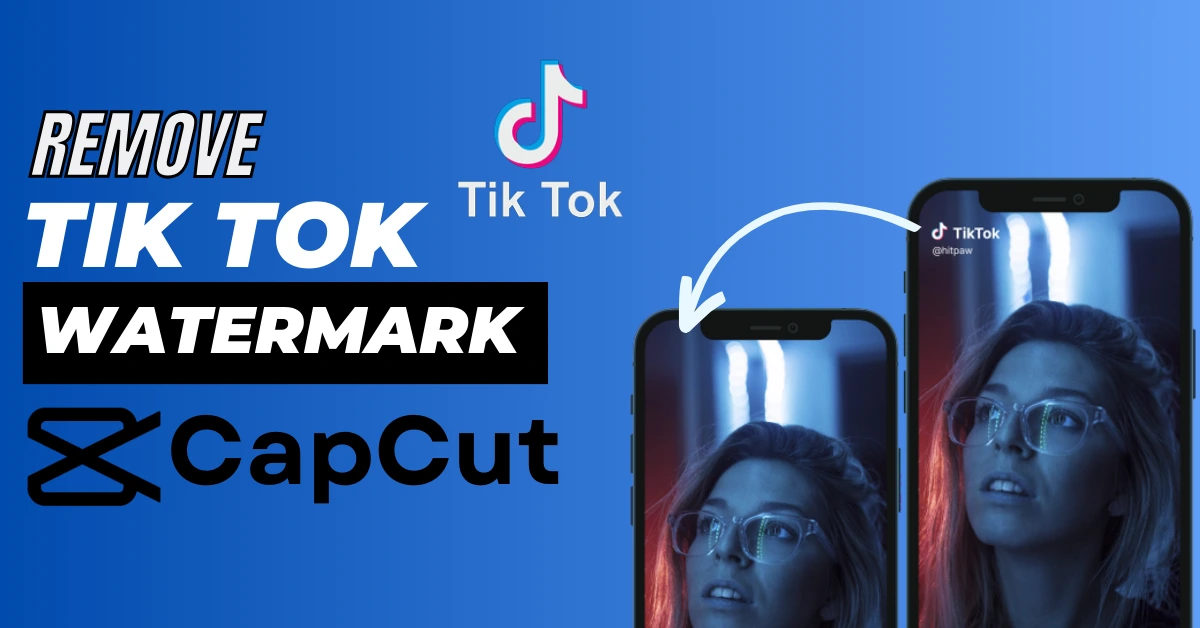
![How To Import Fonts to CapCut? [Android & PC] Easy Steps](https://thecapcutapks.net/wp-content/uploads/2023/10/Custom-Fonts-in-Capcut-for-Android-1-768x377.webp)