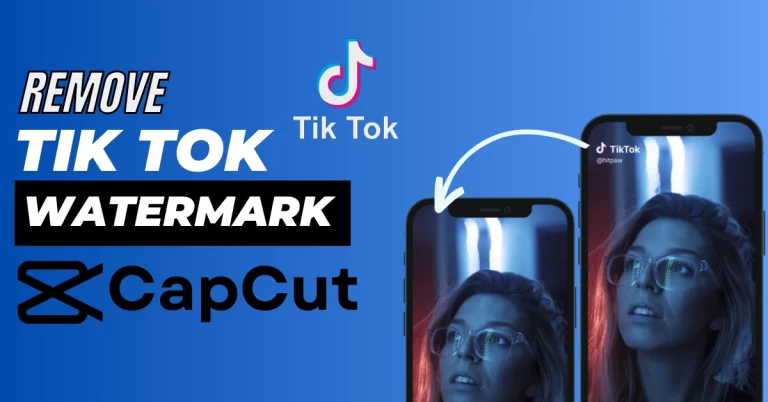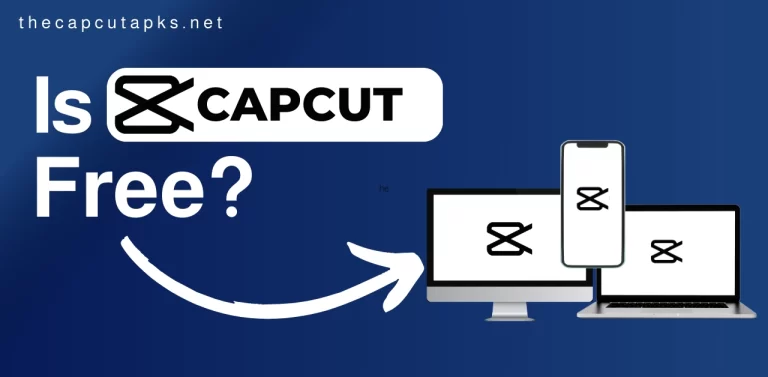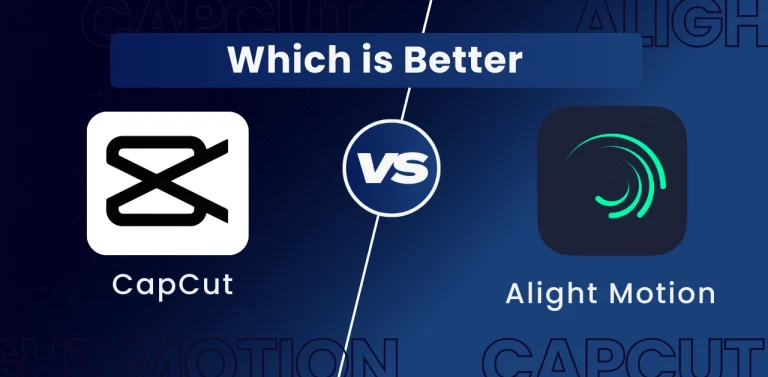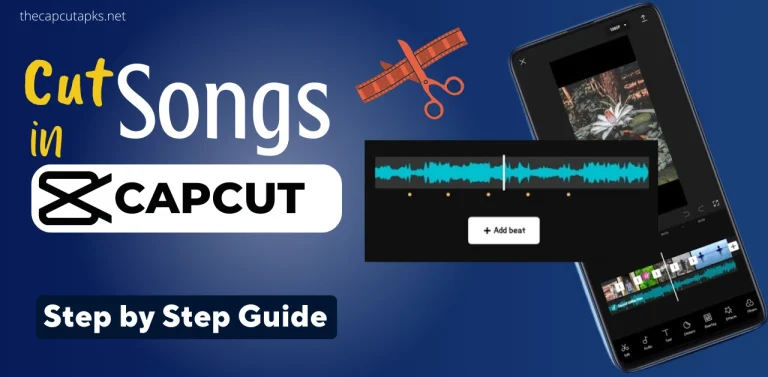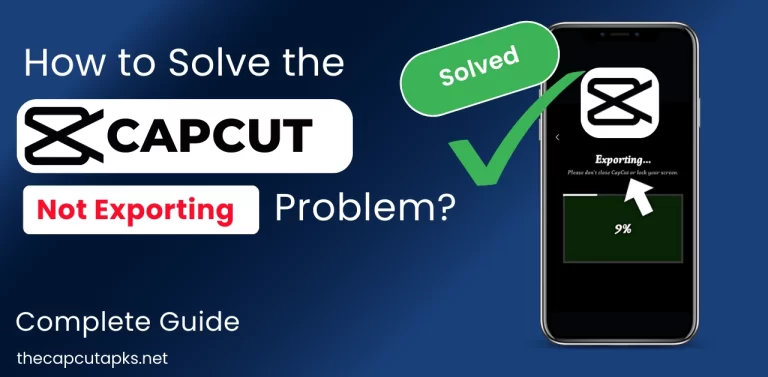How To Import Fonts to CapCut? [Android & PC] Easy Steps
Are you irritated by the same old fonts in your CapCut video editing app on Android? Importing custom fonts into CapCut is easier now. With just a few simple steps, you can give your videos a unique and personalised touch that sets them apart from the rest. In this article, I will tell you how to import fonts to CapCut on Android.
How To Import Fonts to CapCut on Android?
Here are the steps to import custom fonts into CapCut on Android:
Step 1: Download the Font
To import custom fonts into CapCut, start by downloading your preferred font. Fonts can be found on various websites, such as font repositories and graphic design resources. Once you’ve identified your font, proceed with the download. Typically, font files come in zip format, so you’ll need to extract them to access the font files.
Step 2: Extract the Font Files
After downloading the typeface, unzip the ZIP to access the files. Drag the font files into a new folder by hand or click on the zip file to manually extract it into one. Most fonts are available in either .ttf or .otf format, so make note of the file format of your downloaded font.
Step 3: Import the Font in CapCut
Open CapCut and import the font once the font files have been extracted and are ready for usage. Select “Add Text” by tapping the “Text” menu item on the main menu. Then, tap on “style,” where you’ll find a plus icon “+.” Tap on this icon to access the font import menu.
Step 4: Locate the Font Files
Navigate to the folder where you extracted the font files and select the font file you wish to use. Once you’ve selected the font file, tap on it or click the “Import” button to bring it into CapCut. The custom font will now be available in the font menu for use in your video projects.
Step 5: Use the Custom Font
You can now use the customized font in your projects after successfully importing it into CapCut.Choose the custom font from the font menu and apply it to your text. Additionally, you can customize the font size, style, and colour to align with your creative vision.
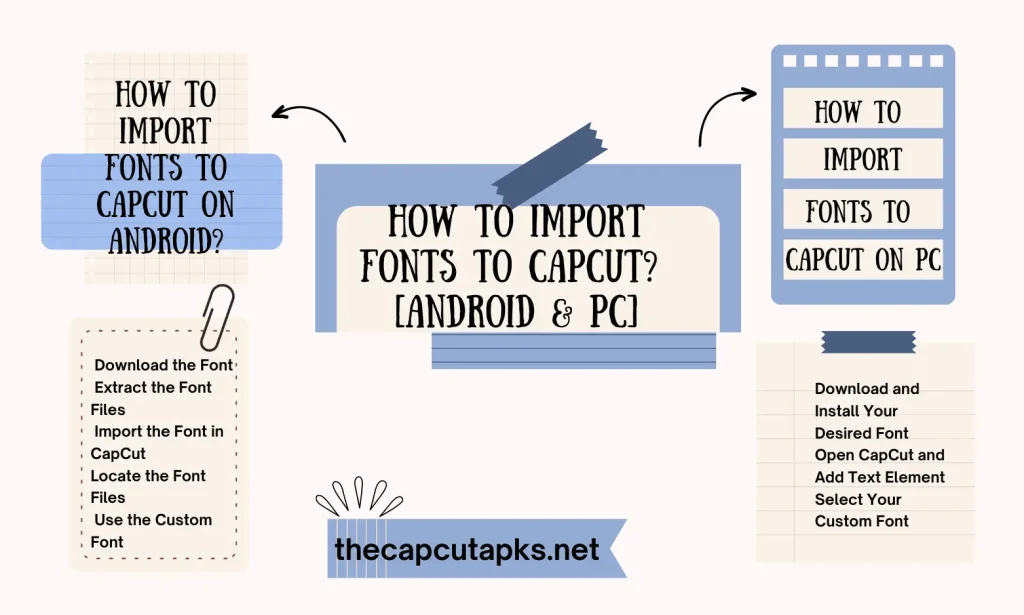
How To Import Fonts to CapCut on PC?
Adding custom fonts to the CapCut for the PC can enhance your video creativity. CapCut offers a straightforward process for customisation. Here’s how to add a custom font to CapCut on your PC, whether you’re using Windows or Mac.
Step 1: Download and Install Your Desired Font
To begin, download and install the font you want to use on your PC. Numerous websites offer both free and paid fonts, such as dafont.com, fontsquirrel.com, and google.com/fonts.
Once you’ve found your desired font, download it and install it on your computer. If you’re unsure how to install a font on your PC, you can follow the steps in this tutorial on how to install fonts on a PC (Windows and Mac). This process is straightforward and can be completed with just a few clicks.
Step 2: Open CapCut and Add Text Element
After installing your desired font, open CapCut on your PC by double-clicking on the desktop icon or searching for it in the Windows Start menu or the Mac Launchpad. To add a new text element to your video after opening CapCut, click the “Text” button in the toolbar at the top of the screen.
Step 3: Select Your Custom Font
To get started, navigate to the “Font” dropdown menu found within the “Text” tab. Opt for the “System” option from the dropdown menu, which will reveal all the fonts currently installed on your computer.
In the window that appears, scroll through the list until you locate the specific custom font that you previously downloaded and installed. Once you’ve identified the font, simply click on it to highlight and select it.
Congratulations! Your custom font is now ready for use within CapCut on your PC. To apply this font to your text elements, input your desired text and choose the font from the “Font” dropdown menu.
FAQs
Can I use any font file format in CapCut?
CapCut primarily supports TrueType Font (.ttf) and OpenType Font (.otf) formats. These are the most common font file formats used for customization.
Do I need an internet connection to use custom fonts in CapCut?
No, you don’t need an internet connection to use custom fonts in CapCut once you have successfully imported them. The fonts are stored locally on your device.
Can I import multiple custom fonts into CapCut?
Yes, you can import multiple custom fonts into CapCut. Follow the same steps for each font you want to add.
Conclusion
Custom fonts can significantly enhance the visual appeal and uniqueness of your videos in CapCut. By following the steps outlined in this guide on how to import fonts to CapCut on Android, you can easily import and use custom fonts on both Android and PC versions of CapCut.
Whether you’re looking to add a personal touch to your videos or match your branding, custom fonts provide creative flexibility for your video editing projects. Make sure to respect copyright and licensing rules when using custom fonts, and explore various font options to give your videos a distinct and polished look.