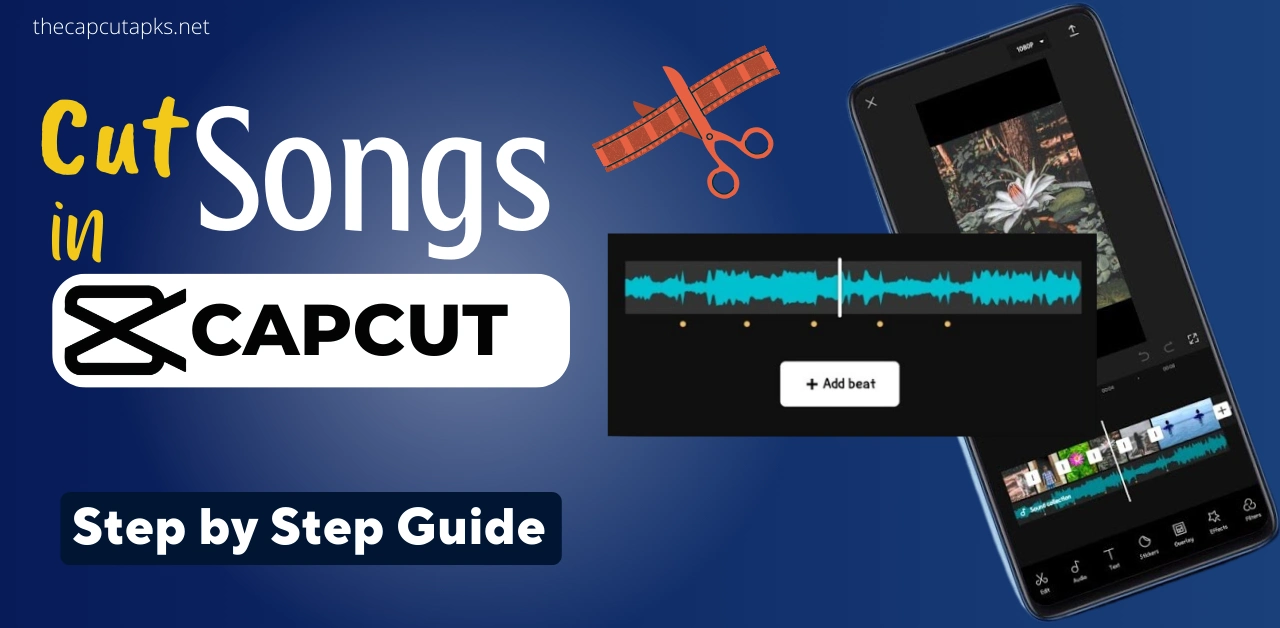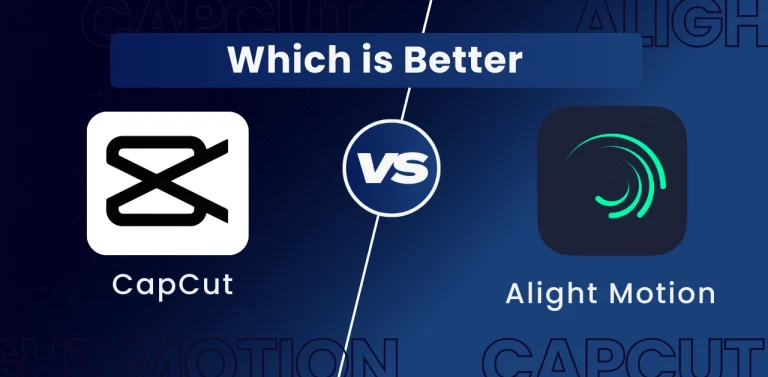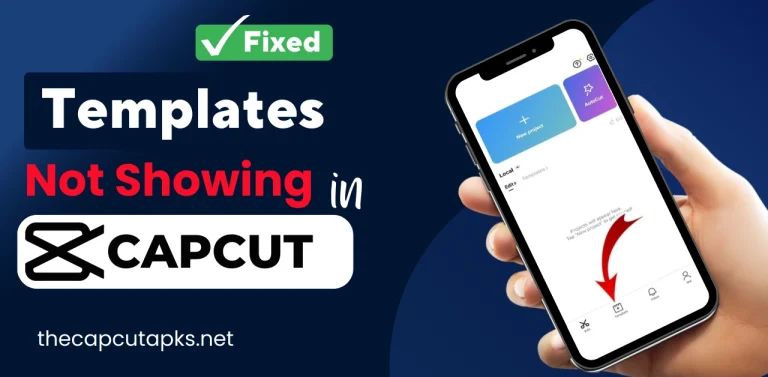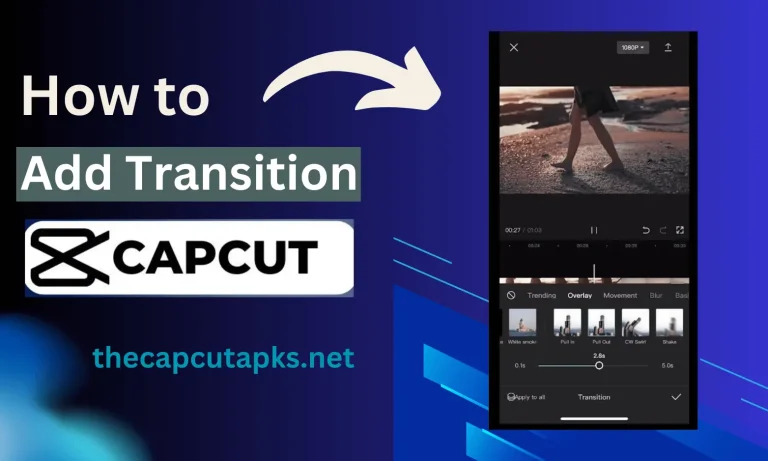How To Cut The Song in CapCut? Complete Guide
Cutting a song in CapCut is a simple and effective way to enhance your videos with the perfect music. CapCut video editing app allows you to trim and edit your chosen song easily. It ensures that it fits seamlessly into your video and enhances the overall engagement of your content.
Whether creating a YouTube vlog, a TikTok video, or any other type of content, CapCut’s intuitive features give you the power to craft a soundtrack that captivates your audience and elevates your video to a whole new level. So, learn how to cut the song in CapCut.
How To Cut The Song in CapCut?
Here are the steps to follow to cut a song in CapCut.
- Start by ensuring you’ve already added the desired song to the Capcut application, whether it’s an MP3, MP4 video, or audio track from Capcut’s library.
- Decide where you want to make cuts in the song:
- To remove the beginning of the song, identify the point where you want the song to start.
- For cutting the middle, set two points to mark the section to be removed.
- To trim the end, select the spot where you want the song to conclude.
- To precisely locate the desired cut point, play the video and pause it when the white vertical line aligns with the part of the song you wish to remove.
- Enlarge the timeline to find a more accurate intersection. To do this, use two fingers to zoom in on the timeline below the audio layer until you reach the desired precision.
- For the perfect cut point in the song, adjust the timeline slightly to the left or right so that the white vertical line lines up with a high note at the meeting point of the section to be removed and the section to be retained. High notes are typically great for starting a song, while low notes work well at the end.
- Tap on the audio layer at the marked cut point to split the audio layers. In the bottom menu, find and select the “share” option.
- To delete the song’s beginning, select the left part of the audio layer (the section you wish to remove) and click the “delete” option.
- Review the video and song after cutting to ensure it sounds right. You can undo your actions and try a different cut point if necessary.
- Slide the audio layer to the right to cut the end of the audio. Tap on the audio layer so a white vertical panel appears at the end, and slide it to the left to remove the ending. Be cautious, as this method may be less accurate and could remove parts you want to keep.
- For precise end cuts, it’s often better to follow the first method: set the white vertical line at the cut-off point between the section you want to keep and the part you want to remove, split the audio layer, and delete the section on the right.
- To delete the middle of the song, simply mark the start and end points of the section to be removed by tapping the middle of the audio layer and selecting the “delete” option.
- Finally, adjust the song snippet to match the desired duration for your video by following the steps mentioned in the article on how to shift the song in Capcut.
- Once satisfied with the edits, you can save or download your Capcut video without any watermark.
FAQs
Can I cut multiple sections from a song in CapCut?
Yes, you can cut multiple sections from a song in CapCut. Repeat the above mentioned process for each section you want to remove or edit.
Is there a way to fade in or fade out a song in CapCut?
CapCut offers various audio editing options, including fade-in and fade-out effects. After cutting the song, you can select the audio layer and look for the audio editing tools to add these effects.
Can I replace a song with another in CapCut?
Yes, you can replace a song with another one in CapCut. Import the new song into your project, delete the existing one, and adjust the timing and edits as needed.
Conclusion
Cutting a song in CapCut is a straightforward process that allows you to customize your video’s soundtrack to fit your content perfectly. Following the steps outlined in the guide, you can easily trim a song’s beginning, middle, or end to create a seamless and engaging audio experience for your viewers.
Additionally, CapCut provides other audio editing features, such as fading in and out, making it a versatile tool for enhancing your videos with music. Practice and review your edits to ensure the song fits your video precisely. With some experimentation and creativity, you can elevate the quality of your video content using CapCut’s music editing capabilities.