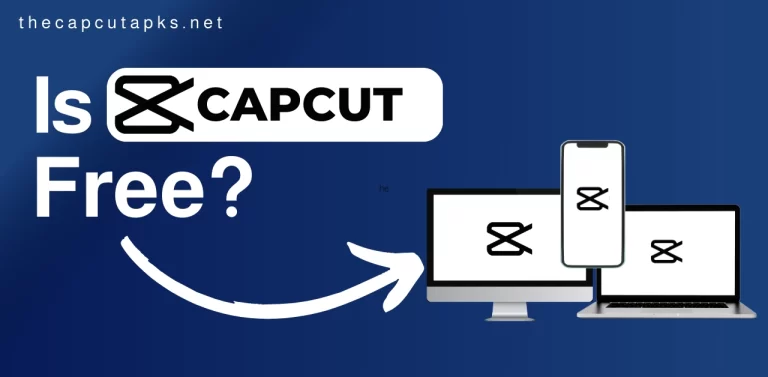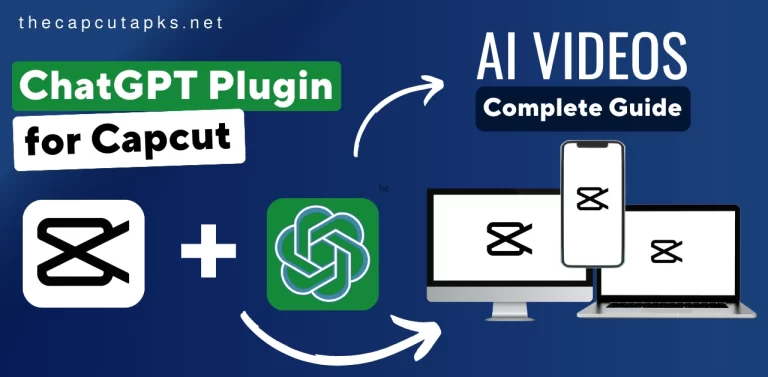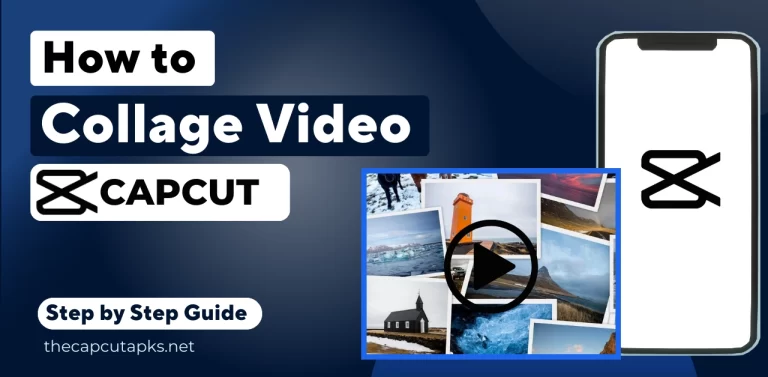How to Use Freeze Frame on CapCut? Capcut Freeze Frame Guide
Well, one intriguing technique at your disposal is the Freeze Frame feature. You can make the most of this tool to engage your audience and elevate your storytelling. In essence, Freeze Frames in CapCut can be a powerful way to emphasize a key moment, build suspense, or infuse humor into your videos.
How to Freeze Frame in CapCut on PC?
Here are the steps to follow to use Freeze frame in CapCut on PC.
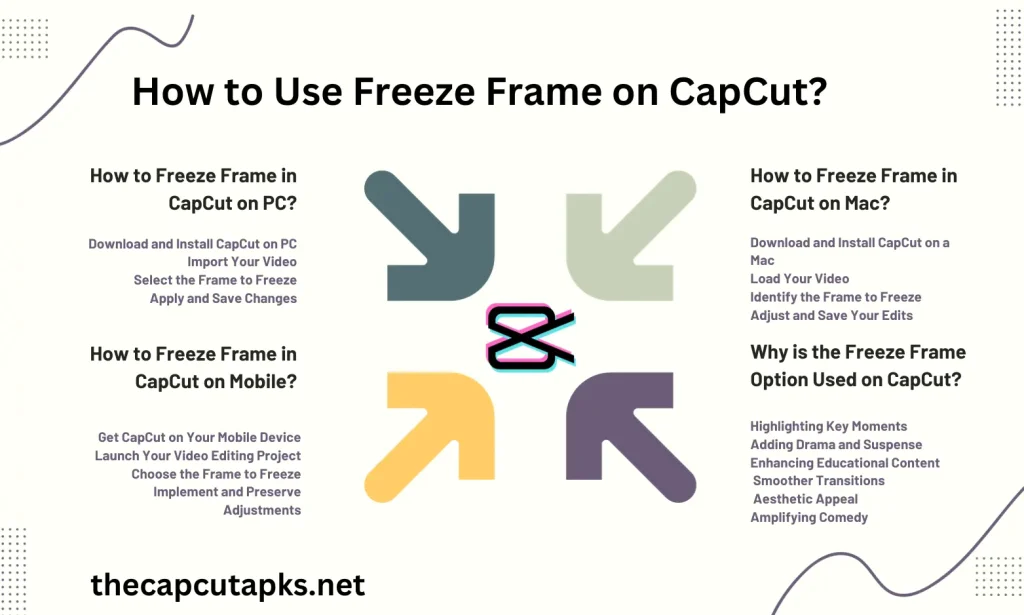
Step 1: Download and Install CapCut on PC
To start creating freeze frames in CapCut on your PC, begin by downloading and installing the CapCut on application if it’s not already installed. You can acquire the software from the official CapCut website or your device’s app store. Follow the provided instructions for the installation process.
Step 2: Import Your Video
After successfully installing CapCut, launch the application and initiate a new project. To begin editing, import the video you wish to work with by locating it on your computer.
Step 3: Select the Frame to Freeze
Once your video is imported, use the timeline’s scrubber to navigate to the specific moment you want to freeze. Once you’ve identified the desired moment, right-click on the video clip within the timeline and select ‘Add Freeze Frame’ from the available menu options. This action will insert a freeze frame at the chosen moment.
Step 4: Apply and Save Changes
With the freeze frame in place, you can adjust its duration by manipulating the edges on the timeline. Once you’re satisfied with the results, click the ‘Export’ button to save your edited video.
Congratulations, you’ve successfully incorporated a freeze frame into your video using CapCut on your PC.
How to Freeze Frame in CapCut on Mobile?
To add a freeze frame in CapCut on your mobile device, follow these steps:
Step 1: Get CapCut on Your Mobile Device
To start, visit the app store on your mobile device, which could be the Google Play Store for Android or the App Store for iOS. Look for the “CapCut” app, then proceed to download and install it.
Step 2: Launch Your Video Editing Project
After the installation finishes, open the CapCut app and tap on ‘New Project.’ Now, select the video you wish to edit from your mobile device’s gallery.
Step 3: Choose the Frame to Freeze
Navigate through your video on the timeline to find the specific frame you wish to freeze. Tap on the clip and access the menu that appears. From the menu, select ‘Freeze Frame’ to freeze the chosen frame.
Step 4: Implement and Preserve Adjustments
You have the flexibility to modify the freeze frame’s duration by adjusting its timeline boundaries. Once you’re content with the freeze frame, simply click the ‘Export’ button to save your edited video. You’ve now successfully incorporated a freeze frame using CapCut on your mobile device.
How to Freeze Frame in CapCut on Mac?
Step 1: Download and Install CapCut on a Mac
To begin, Mac users can find CapCut for Mac in the App Store. You can locate it by performing a search, then proceed to download and install the application on your Mac.
Step 2: Load Your Video
After the installation is complete, launch CapCut and initiate a ‘New Project.’ Within the application, navigate to the location of your video on your Mac and import it into CapCut.
Step 3: Identify the Frame to Freeze
Use the timeline scrubber to pinpoint the specific frame you wish to freeze. Once you’ve located it, right-click on the video clip in the timeline and opt for ‘Add Freeze Frame.’ This action will insert a freeze frame at the chosen moment.
Step 4: Adjust and Save Your Edits
You can adjust the duration of the freeze frame by dragging its edges. Once you’re content with the result, click on the ‘Export’ button to save your edited video. With these steps, you’ve successfully added a freeze frame using CapCut on your Mac.
Why is the Freeze Frame Option Used on CapCut?
The freeze frame option in CapCut serves several valuable functions in video editing:
1. Highlighting Key Moments
Editors use freeze frames to accentuate pivotal moments in a video, directing the viewer’s focus towards specific actions, reactions, or details.
2. Adding Drama and Suspense
Freeze frames can inject a sense of drama or suspense by pausing the action at critical junctures, creating anticipation in the viewer.
3. Enhancing Educational Content
In educational or tutorial videos, freeze frames can be used to capture essential information, making it more digestible and understandable for the audience.
4. Smoother Transitions
As a transitional tool, freeze frames aid in creating smoother transitions between scenes or clips, ensuring a seamless flow in the video.
5. Aesthetic Appeal
Freeze frames are also utilized for their visual appeal, allowing for artistic and creative effects that enhance the overall look and feel of the video.
6. Amplifying Comedy
In comedic content, freeze frames serve to underscore humorous moments, enabling viewers to savour the comedic timing and humour fully.
FAQs
Can I add multiple freeze frames in one video using CapCut?
Yes, you can add multiple freeze frames to the same video. Simply follow the same steps for each frame you want to freeze.
Is CapCut available for all major operating systems?
CapCut is available for Windows, iOS, and Android devices, making it accessible to a wide range of users.
Can I add text or effects to the freeze frame in CapCut?
Yes, CapCut offers various editing options, including the ability to add text, effects, and transitions to your freeze frames for more creative and engaging results.
Conclusion
Freeze frames in CapCut are a valuable tool for video editors, offering a range of benefits, from highlighting key moments and building suspense to enhancing educational content and creating visually appealing transitions. Whether you’re using CapCut on a PC, mobile device, or Mac, the process of adding freeze frames is straightforward and can significantly elevate your video editing skills.
By effectively using freeze frames, you can engage your audience and make your videos more captivating, leaving your viewers wanting more. So, explore the creative possibilities and incorporate freeze frames into your video editing toolkit to take your storytelling to the next level.